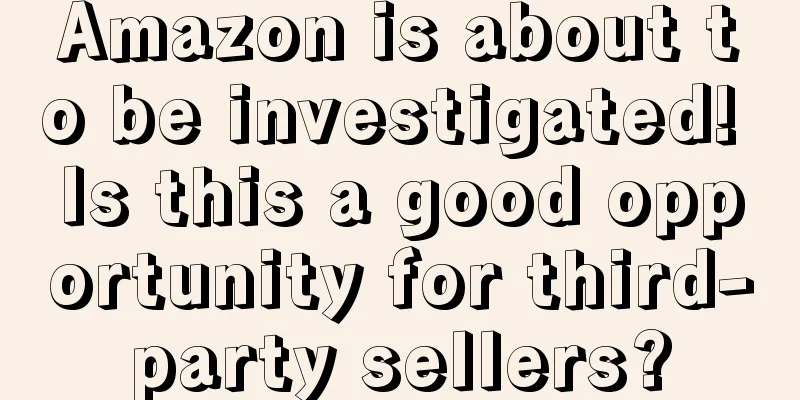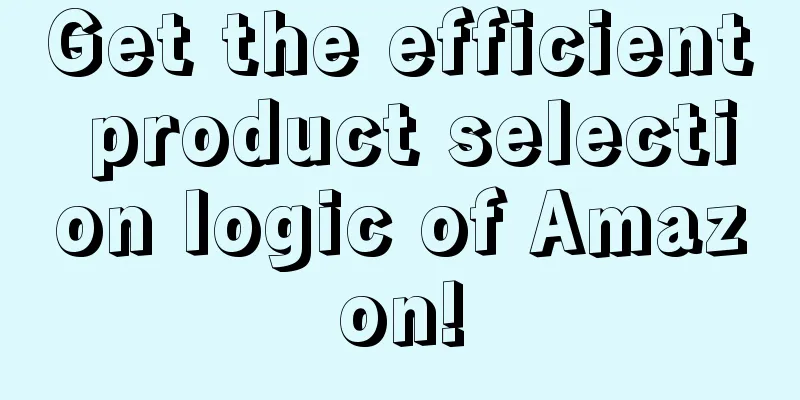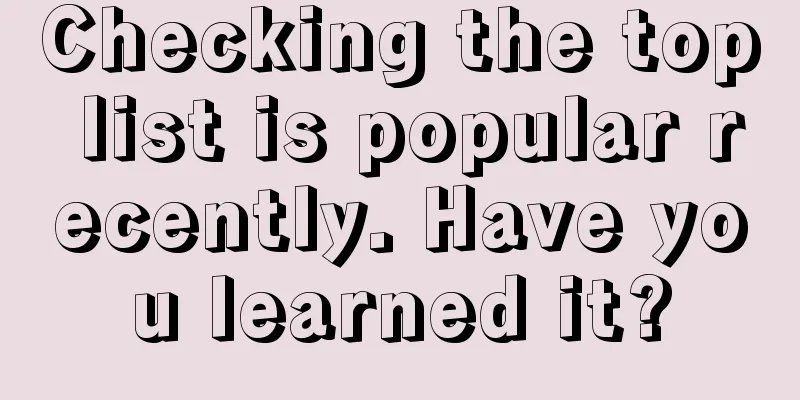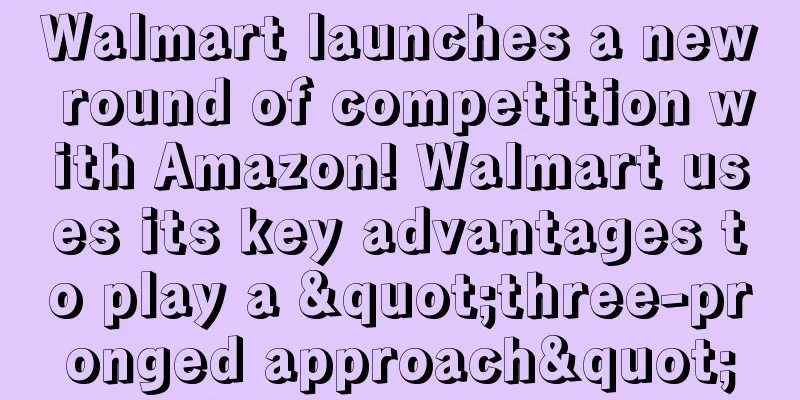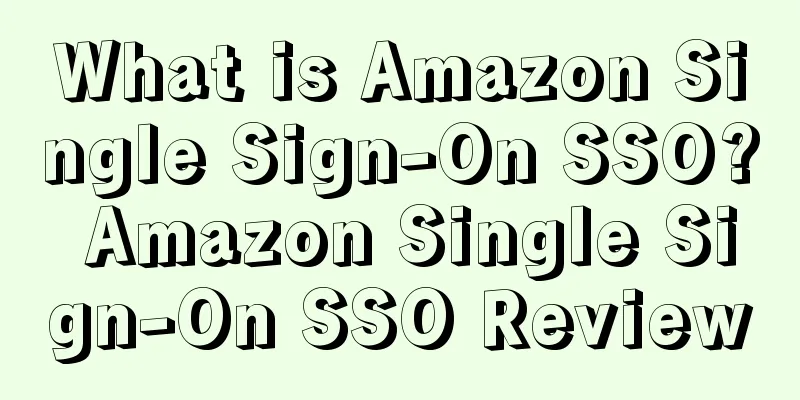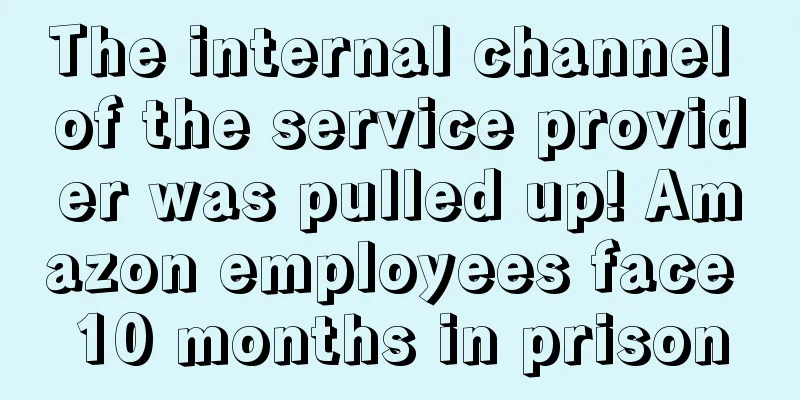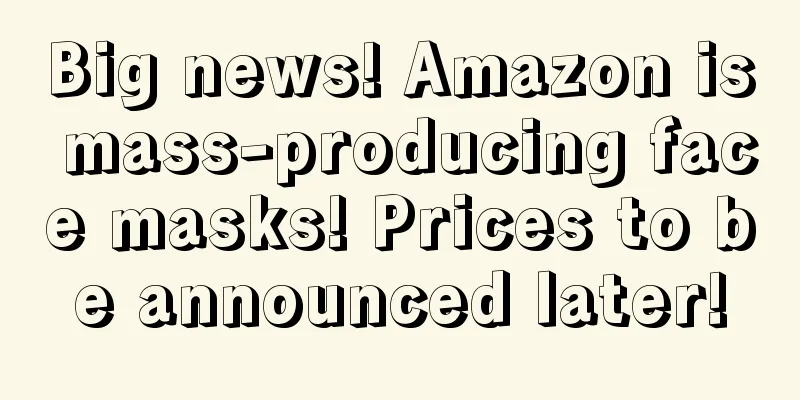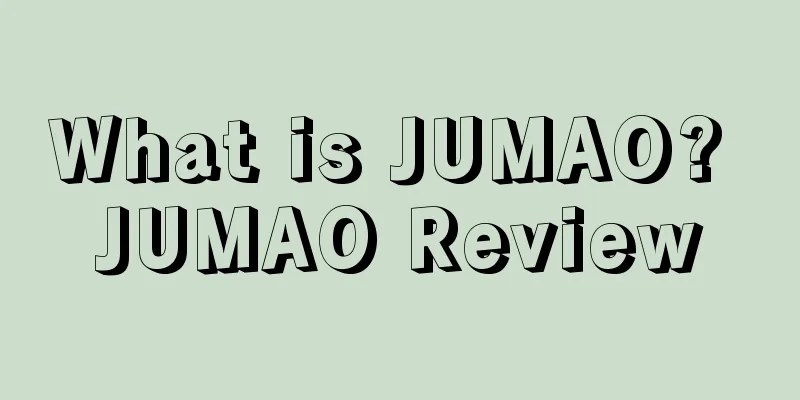Batch upload product explanation + practice

|
If the seller has many products and finds it troublesome to list them individually, they can consider uploading them in batches. Taking the US site as an example, we will explain in detail how to upload listings in batches in the form of pictures and text. 1. Log in to the backend Enter the seller backend, move the mouse to INVENTORY, and click "Add Products via Upload". 2. Download the inventory file The download path is relatively simple. The overall path is: "Add Products via Upload" → "Download an Inventory File" → "Inventory Files". In "Inventory Files", the seller finds the template corresponding to the category to be uploaded (as shown in Figure 2 below). Then download the template to the computer. The downloaded template is generally in EXCEL format and contains a total of 6 documents.
3. Get a general understanding of the role of the 6 documents The six EXCEL tables in the batch upload template are: Instructions, Images, Data Definitions, Template, Example and Valid Values.
4. Interpretation of the Data Definitions table The Data Definitions table is worth a look for sellers. It explains each field of the Template document in detail. By reading this table, sellers can know the requirements and points to pay attention to when uploading products in bulk. The Data Definitions table is divided into seven columns: A, B, C, D, F, E, and G. Below, we will explain each column.
5. Template batch upload template upload steps After understanding the "Data Definitions" table, the next step is for sellers to use Template (bulk upload template) to upload products. As mentioned above, sellers download templates based on the product categories they sell. Therefore, the format and content of the Template (bulk upload template) are different for different categories. This article takes the Template (bulk upload template) of mobile phone cases as an example. Enter the required information as required by the Data Definitions. In this form, the two fields Field Name and Local Label Name, if they are bold fields, are required. As shown below: In addition, in the mandatory field, the "main_image_url" column is where you need to fill in the main image address. Sellers can process the image first, and then upload it to a space on the Internet. After the image is successfully uploaded, the seller finds the image, right-clicks the mouse and clicks "Properties" to obtain the image address, and then copies the image address to the "main_image_url" column of the corresponding product. See the figure below.
In addition, if the seller needs to upload other pictures, he can also use the same method to put the picture address in other_image_url1 - other_image_url3. As shown below.
6. Check the form After filling all product information into the Template (bulk upload template), sellers can use the "Check Inventory File" function on the "Upload Your Inventory File" page to check the entire template. The system will initially determine whether there are any errors in your form. See the figure below. After the seller selects the file type and the file to be checked and fills in the email reminder, click "Check Inventory File" to check. If there is an error, the system will prompt a processing report. The seller can download the report and make changes according to the report mark prompts. 7. Upload the form After the initial check, the seller continues to upload the form on the "Upload your inventory file" page. As shown in the figure below, select the corresponding file type, file upload, and email reminder. 8. Download Error Handling After uploading the form, sellers can switch to the "Monitor Upload Status" page to view the latest batch upload results and download error handling reports.
Sellers can find the error report document in the backend search bar. Each error code corresponds to a different error message. By comparing, sellers can modify the information filled in a certain field. |
<<: Single upload product explanation + practical operation
>>: What is a variant? Splitting and merging variants
Recommend
What is HitTail? HitTail Review
HitTail is an SEO tool that specializes in long-ta...
In the post-epidemic era, Canadians are most concerned about this issue when shopping online!
It is learned that according to a survey of more t...
China and the US have reached a ceasefire?! No need to worry about additional tariffs in March!
Since the talks between China and the United State...
US retailers face tough transition as suppliers forced to cut purchases
US retailers are in an unprecedented inventory cri...
What is Newsletter2go? Newsletter2go Review
Newsletter2go, founded in 2011, is a German compan...
What is YinoLink? YinoLink Review
YinoLink is an agent officially recognized by Face...
Inflation changes American consumers' shopping habits! They spend more carefully!
<span data-docs-delta="[[20,"获悉,距离美国一年当中最大...
What is Yangmatou? Yangmatou Review
Ymatou is an independent overseas shopping platfor...
How Amazon sellers can use Prime Day to increase sales
As Prime Day approaches, traffic on the Amazon pla...
What is EKRUT? EKRUT Review
Founded in 2016, EKRUT is a recruitment platform t...
Why do many factories that transform into cross-border e-commerce (Amazon) often end up in failure?
Alex My C position The following content comes fro...
Risk of ban on sales: This category is expected to reach a market size of US$54.6 billion, and Amazon has proposed new operating requirements
The editor blushed, the topic we are going to tal...
More than 38% of Americans will return Christmas packages! 51% of Americans will shop after Christmas!
According to a survey of more than 1,000 U.S. shop...
2025 The latest Amazon discount code setting method, pay attention!
When Amazon sellers are doing off-site sales, they...
What is LikeAlyzer? LikeAlyzer Review
LikeAlyzer can detect the effectiveness of Faceboo...