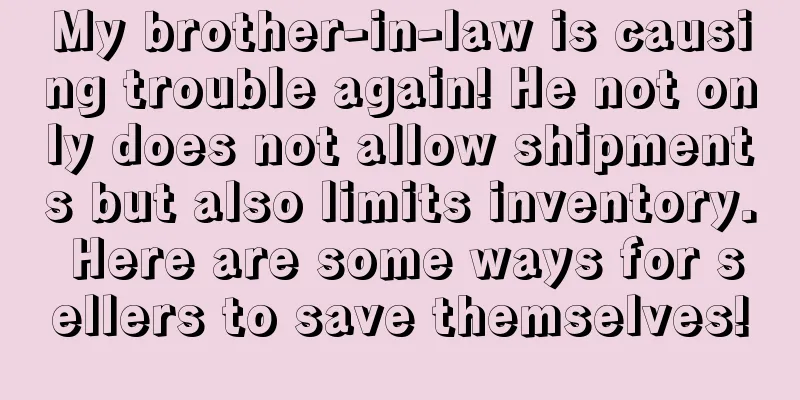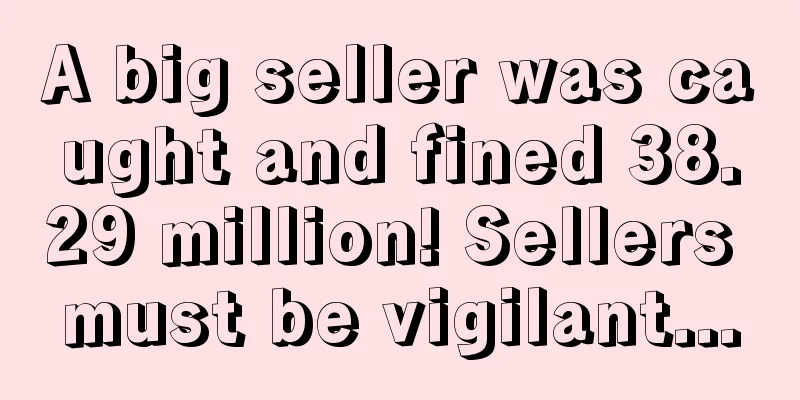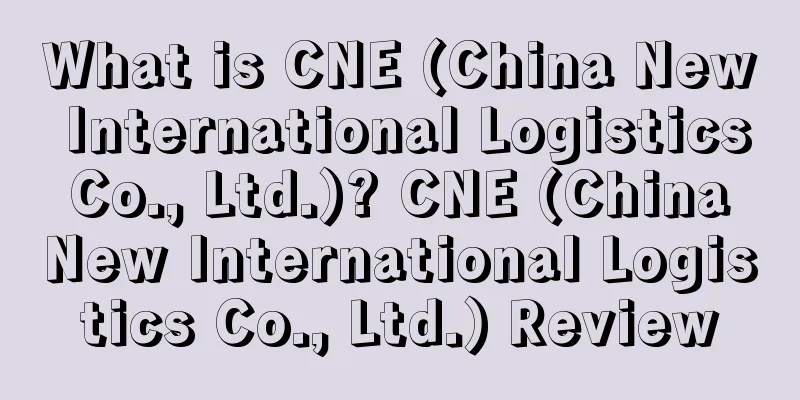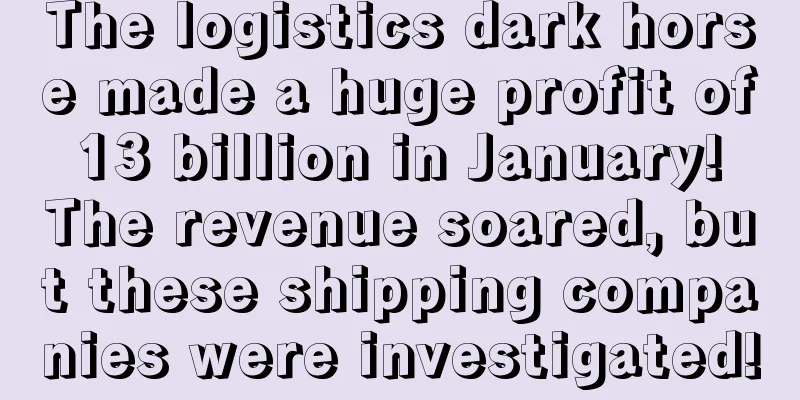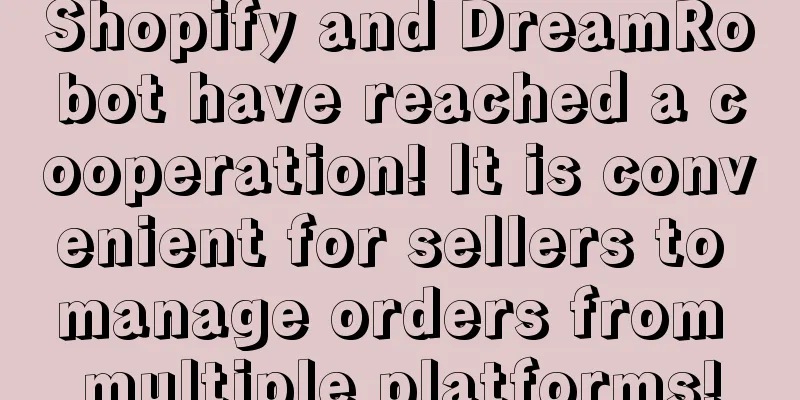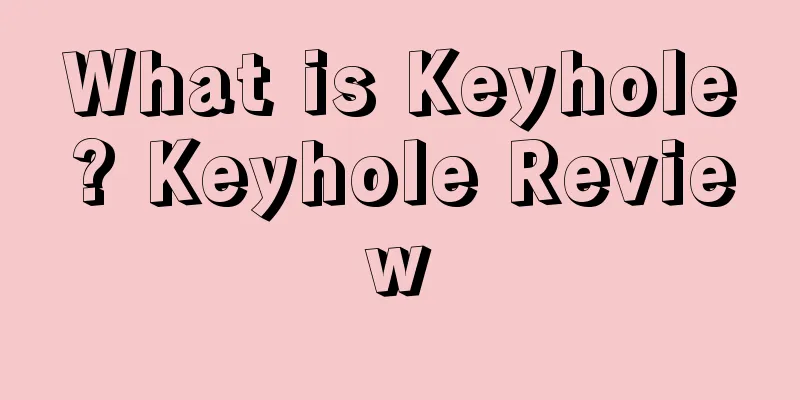Starting from scratch, Shopify's 30-day store opening tutorial - Day 9
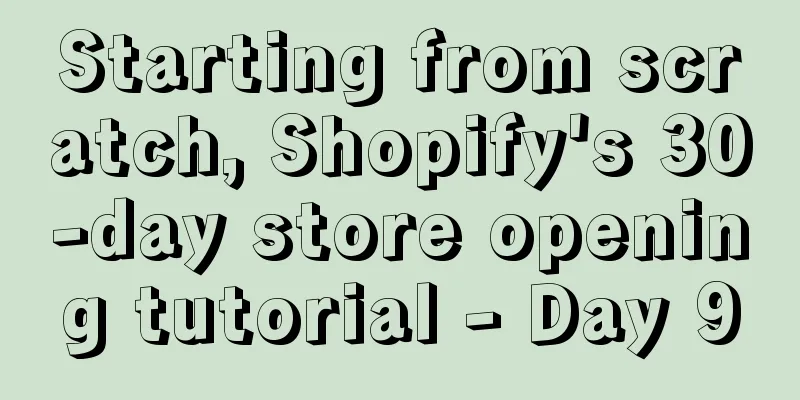
|
A Beginner's Guide to Setting Up Facebook Ads In "Starting from Scratch, Shopify's 30-Day Store Tutorial - Day 4", we introduced how to use Facebook to find hot-selling products, and then selected 15 products for testing. Now let's talk about how to set up Facebook ads for these 15 products. First log in to the Facebook account of your Shopify store, then click on “Publishing tools” at the top, where you will see all the pictures and video materials (if you don’t know how to create a Facebook video, scroll down to the bottom to see the tutorial on the seventh day). 1. Set up one ad group per product We selected 15 products and set up an ad group for each of them. Because these ads are mainly used to test market response, the budget for each ad can be smaller. If the ad is not effective, turn it off; if it is effective, increase the budget. In yesterday’s tutorial, we have already set up the Facebook pixel, which can track our advertising data. 2. Set the ad group name Since we need to set up an ad group for each product, it is important to name the ad group. The ad group name can be:
Following the naming steps above, you can end up with an ad group name like this: “(Conversions) Sharkbed – US – FB Feeds – 1″ 3. Post an ad In the Facebook Ads dashboard, click Create Ad, then do the following:
Finally, set the ad start time. It is best to start advertising in the morning in the target area. If you start advertising in the evening, it is easy to lose conversion rate.
*Note: The 30-day Shopify store opening tutorial series from scratch is compiled from https://www.flyingstartonline.com/shopify-basics/. We compiled and shared this article in the spirit of sharing e-commerce practical information with the majority of e-commerce sellers. If there is any infringement, please contact the editor.
Day 1: Introduction to Shopify and some basic knowledge of opening a store Day 2: Shopify store setup and logo design Day 3: How to optimize your Shopify store? Day 4: How to find hot-selling products? Day 5 : Automated store management software - ZeroUp Day 6 : Copywriting to improve listing conversion rate Day 7 : Facebook ad copywriting tips Day 8 : 5 preparations before launching a Shopify store Text ✎ Orange/ Statement: When reprinting this article, the title and original text must not be modified, and the source and original link must be retained. |
<<: Starting from scratch, Shopify's 30-day store opening tutorial - Day 8
>>: Starting from scratch, Shopify's 30-day store opening tutorial - Day 10
Recommend
What is Meiheng Supply Chain? Meiheng Supply Chain Review
Meiheng Supply Chain (Zhejiang Meiheng Supply Chai...
Amazon AWS wins $10 billion contract from US NSA! Microsoft protests!
<span data-shimo-docs="[[20,"获悉,近日美国国家安全局(...
What is Yiji Pay? Yiji Pay Review
Chongqing Yijifu Technology Co., Ltd. ("Yijif...
Overstock's Q1 2023 financial report exceeded expectations, but active customers declined
Recently, Overstock, an American home furnishing e...
What is Markafoni? Markafoni Review
Markafoni.com is Turkey's first online fashion...
Second-hand clothing business opportunities are huge! 15 popular e-commerce platforms recommended
As the nostalgic style craze rises again, American...
What is DX.com (Dealextreme)? DX.com (Dealextreme) Review
DX.com belongs to DX Holding Group and is a compre...
What is Plae? Plae Review
Plae is a technology -driven children's lifest...
Operation keyword ranking: The application window period of Amazon's black technology is about 3-6 months
At present, I have seen that many companies’ Amazo...
The first shot of the “anti-involution” campaign? After the seller raised the price, the sales ranking rebounded!
It is learned that Forbes recently released the la...
What is TospinoMall? TospinoMall Review
TospinoMall is a cross-border e-commerce retail pl...
The latest Amazon refund-only notice: It concerns all cross-border sellers!
The overseas version of Temu has successfully laun...
10 Tips for Optimizing Amazon Listing Text
Amazon's listing page is the lifeblood of the...
Deciphering! How do big sellers get video reviews stuck on the homepage?
Image source: 123rf.com.cn First, what are the vid...
5 pictures to understand Amazon's development status in the United States
It is learned that according to eMarketer's fo...