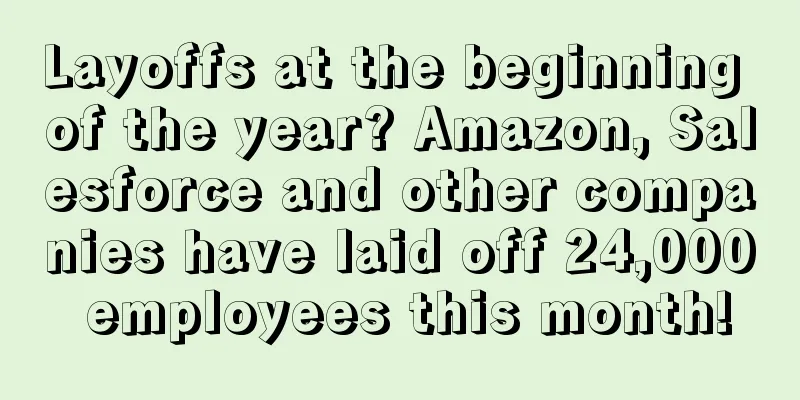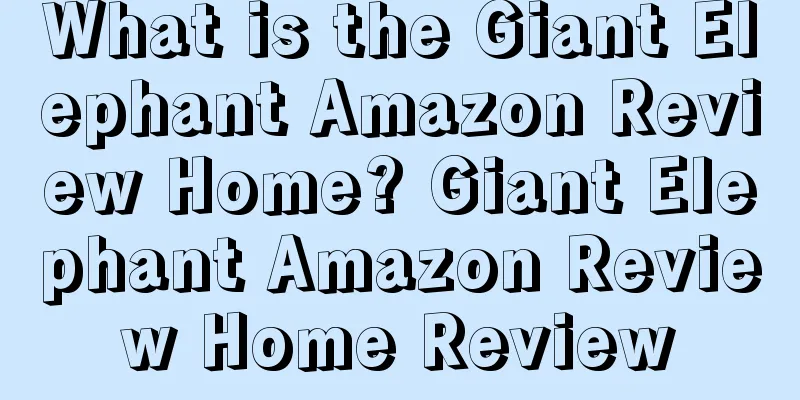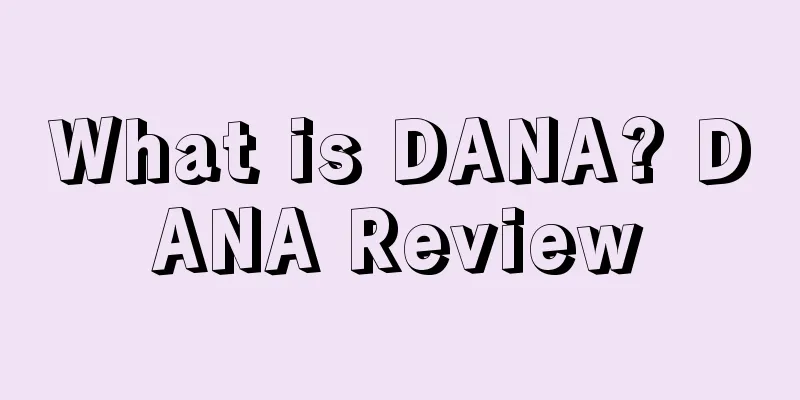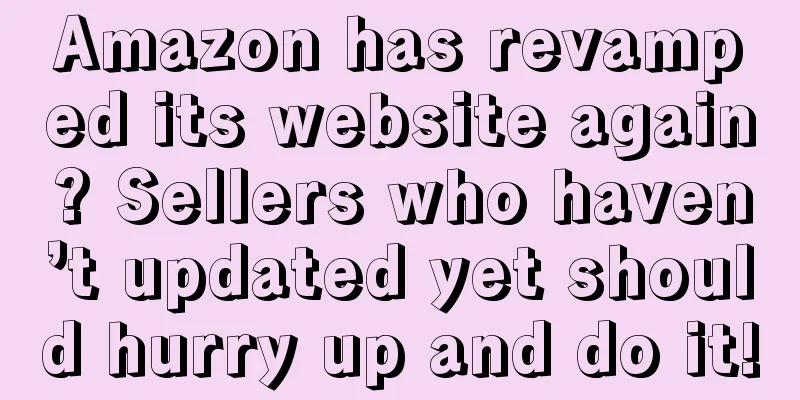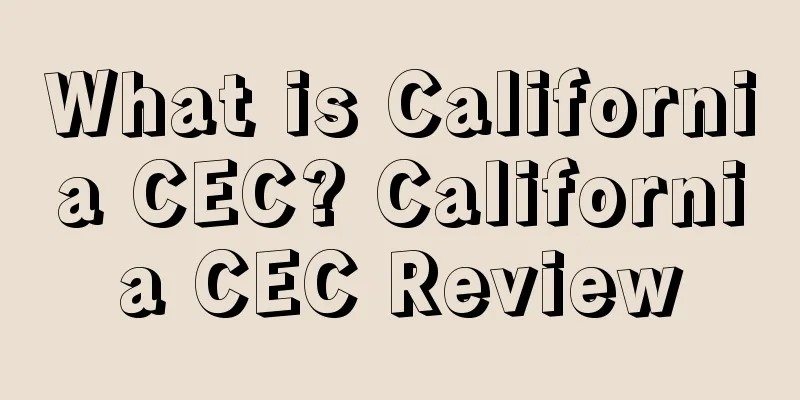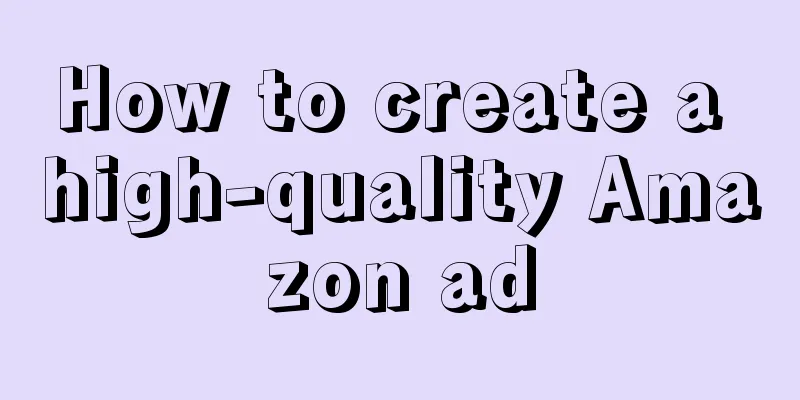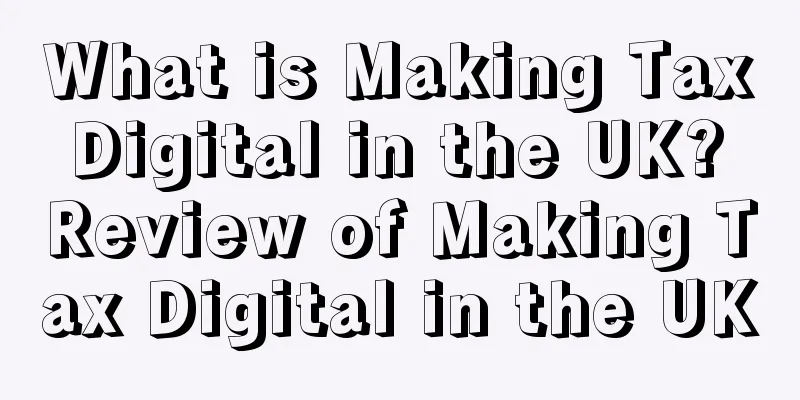Starting from scratch, Shopify's 30-day store opening tutorial - Day 8
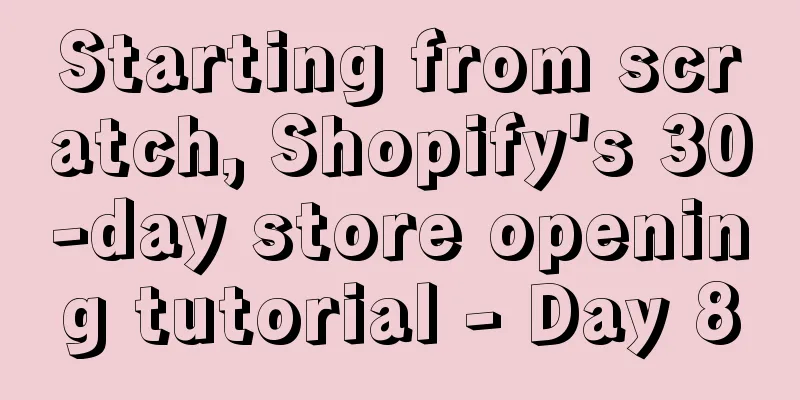
|
5 things to do before launching your Shopify store In the past 7 days, we have learned about Shopify store settings, how to find popular products, how to write product copy, and other series of content. The store is about to be officially launched. However, before going online, don’t forget to do the following 5 things: 1. Set up website navigation User experience is everything. Your store navigation should be very clear and provide practical help to users. For example, you can set up top navigation and bottom navigation for your store. The top navigation can include Hot Deals Today!, FAQ, and Contact; the bottom navigation includes About Us, Shipping Policy, Refund Policy, Privacy Policy, and Terms Of Service; the navigation columns can be set according to your needs. In the article "From Novice to Big Seller, Shopify's 30-Day Store Opening Tutorial - Day 3", we talked about how to set up navigation. Now let's continue to talk about how to set up the top navigation:
2. Install Facebook Pixel Facebook Pixel is a tracking code applied to a website that can track the effectiveness of Facebook advertising, such as click-through rate and conversion rate. To install Facebook Pixel: ①Create Facebook Pixel
②Add Facebook Pixel to your Shopify store
③Set up Facebook sales channels
3. Set up email marketing Email marketing is a great way to grow your business, connect with your customers, and keep them informed of new products and marketing. You can install email marketing software to automatically manage your email marketing. Here's how to use MailChimp:
Now you can use MailChimp to manage email marketing. Suppose your store wants to offer a 10% discount to new subscribers. To automatically send emails to notify users, you can do this:
Next, I will teach you how to set up an email template:
To set up discount interactions in a Shopify store, click Discounts->Create discount, fill in the discount settings, and then click Save.
4 Set up delivery/payment method This step has a great impact on customer satisfaction and your business. You can't let your store be paralyzed due to problems such as inability to pay.
5. Make a test purchase Make a test purchase to go through the entire checkout process and make sure there are no issues. *Note: The 30-day Shopify store opening tutorial series from scratch is compiled from https://www.flyingstartonline.com/shopify-basics/. We compiled and shared this article in the spirit of sharing e-commerce practical information with the majority of e-commerce sellers. If there is any infringement, please contact the editor. Text ✎ Orange/ Statement: When reprinting this article, the title and original text must not be modified, and the source and original link must be retained. |
<<: Starting from scratch, Shopify's 30-day store opening tutorial - Day 6
>>: Starting from scratch, Shopify's 30-day store opening tutorial - Day 9
Recommend
What is Kaspi.kz? Kaspi.kz Review
Kaspi.kz is the largest e-commerce platform in Kaz...
What is Digital Cross-border BI? Digital Cross-border BI Review
Shukua BI is a free online custom analysis softwar...
What is LazMall? LazMall Review
Lazada quietly added the "LazMall" offic...
Amazon's retail sales surpassed Walmart for the first time! Sales reached $610 billion in the past year!
It is learned that according to foreign media repo...
Buyers of Amazon products are unable to place orders. It turns out that competitors are causing trouble!
In the course of operation, Amazon sellers, in add...
What is AMZ Seller Browser? AMZ Seller Browser Review
AMZ Seller Browser is a free Google plugin for the...
Amazon directly affects the ranking of factors integration, these ten points are the most important
The ranking of products on Amazon affects exposur...
The Amazon operational minefields that are most likely to trap novice sellers!
New Amazon sellers often encounter various difficu...
Hundreds of FedEx packages dumped in American Canyons! Most from Walmart and Chewy!
It is learned that on November 25, police found ab...
US online item prices have fallen for 8 consecutive months! The categories with the biggest drops are...
It is learned that Adobe recently released the lat...
Affected by inflation, epidemic and other factors! U.S. consumer purchasing power declined in August!
It is learned that according to foreign media repo...
What is QID? QID Review
QiD is a Unix timestamp, which refers to the numbe...
What is Quanheyue? Quanheyue Review
Alljoy was founded in 2010. It mainly provides int...
What is 4PX Express? 4PX Express Review
4PX EXPRESS (www.4px.com) is a subsidiary of 4PX G...
Don’t rush to change the title! Amazon’s policy has been updated again!
Today is the 22nd, and a title policy change that...