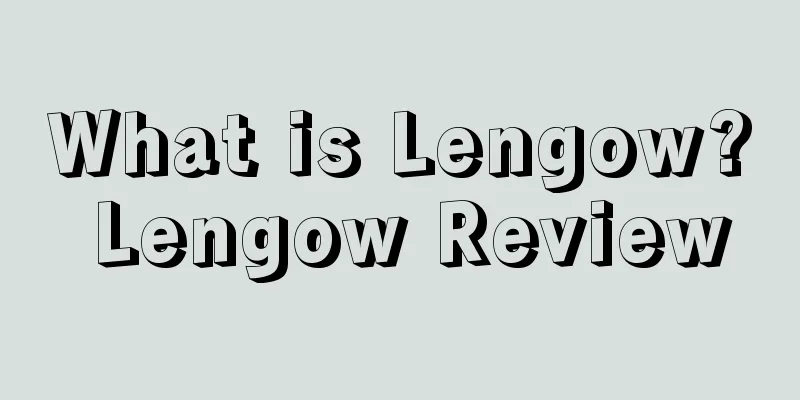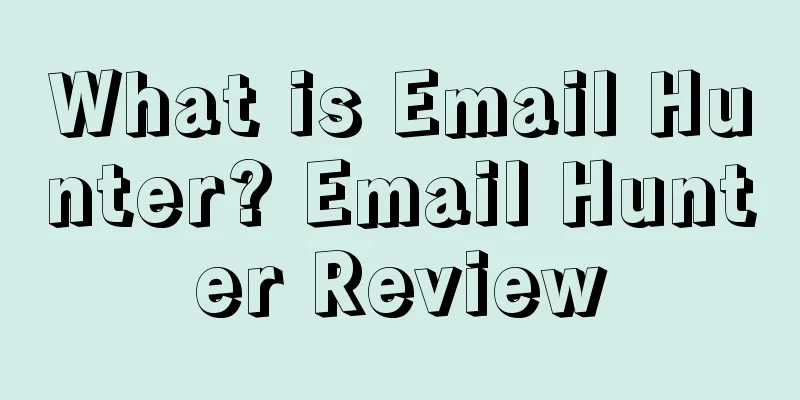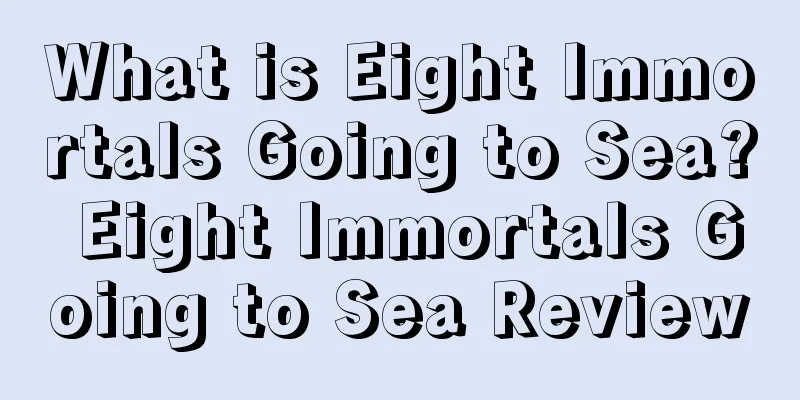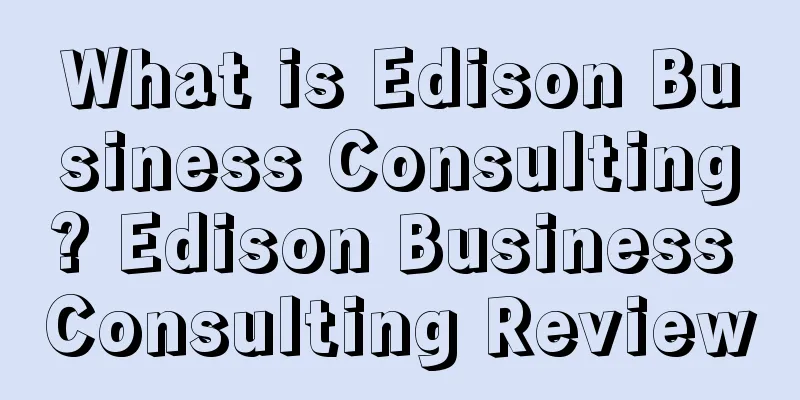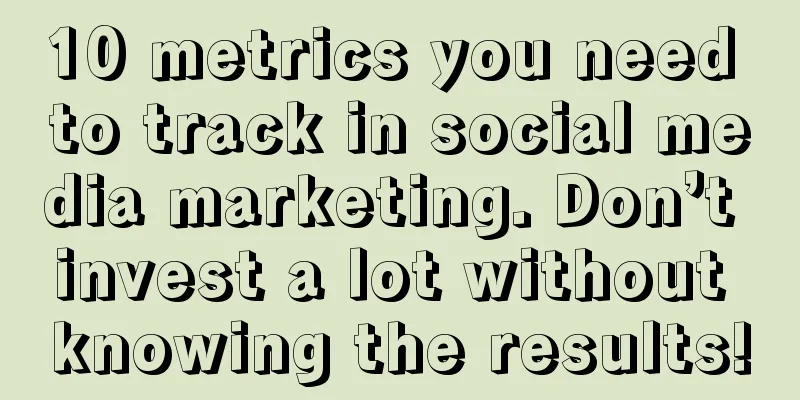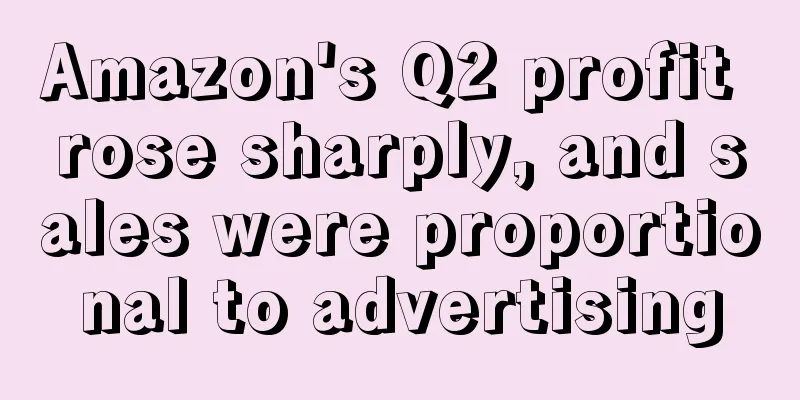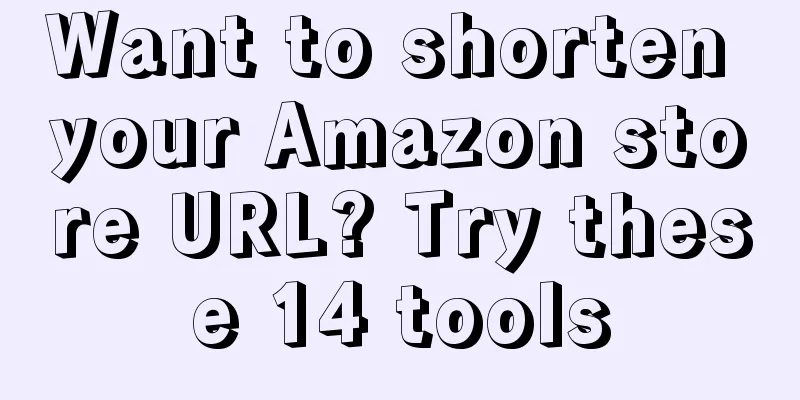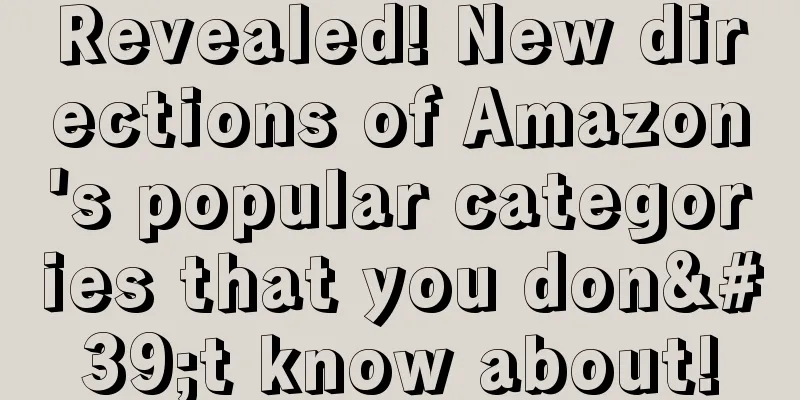Using Google Shopping to expand e-commerce business series ③: How to set up Merchant Center
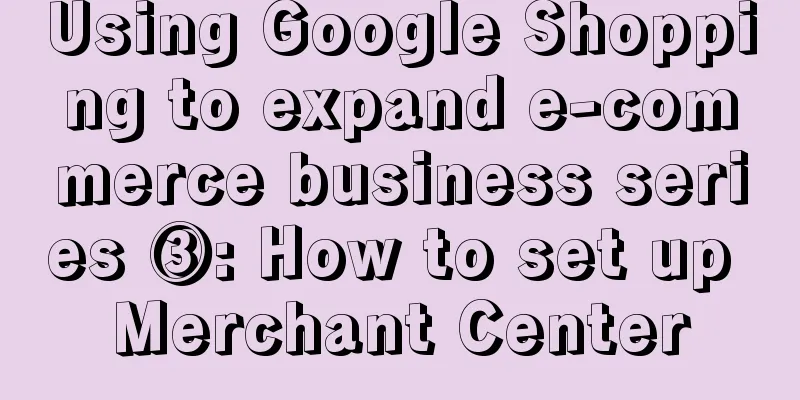
|
Google Shopping ads are displayed as organic listings with images above or to the side of the text ads on the search results page. But unlike text ads, Google Shopping ads always come with images, prices, and product descriptions, so consumers can buy directly, and the effect is more immediate than text ads. So how can sellers use Google Shopping ads to expand their e-commerce business? In the third article in the series, we will explain how to set up the Merchant Center, the backend of Google Shopping ads. To run ads on Google Shopping, sellers need to have a Merchant Center account and import product data, which can be confusing if not handled properly. So how do you set up Merchant Center?
To set up Merchant Center and prepare to run Google Shopping campaigns, you need to do the following: (1) Create a free Google Merchant Center account; (2) Add your business; (3) Verify the website and claim ownership; (4) Export products from the shopping cart; (5) Configure Google Merchant Center options; (6) Link GMC to your Google Ads account. 1. Create a free Google Merchant Center (GMC) account . To create a GMC account, please sign up on the "Google for Retail" page. 2. Add company and website information . The website may be unverified at first:. 3. Verify the website and claim ownership through several options: 4. Export products from your shopping cart . Some platforms, such as Shopify, BigCommerce, Volusion, Miva, may have built-in functions and apps to do this. You can also integrate and export products directly without setting up a data feed in GMC. Open source shopping carts, such as PrestaShop, OpenCart, WooCommerce, etc., may require paid plugins or third-party tools to export products, track sales, and perform other important functions. But pay attention to the versions and technical support of these plugins, they may be unreliable or of poor quality, hindering the smooth operation of your campaigns. To export products without direct shopping cart integration, a Primary data feed is required, which provides various setup options. You can manually export your products into a file on your computer and then upload it to GMC manually. You can even use Google Sheets. Product exports can also be made via qualified URLs, such as pages on your website, from which GMC will periodically fetch products. Products in GMC will expire after 30 days. Therefore, regular and scheduled feed updates are essential. If product information such as inventory and prices change rapidly, it is best to update daily or more frequently. Once uploaded, the dashboard diagnostics will show the status of your account and products, as well as any issues, warnings, or review failures, and help you resolve them: Warnings and review failures may be due to violations of Google policies, no mobile landing page, or data loss. 5. Configure GMC options. Merchant Center configuration options vary by country or even state, tax settings are an example, it is best to keep it as simple as possible. Configuration options can be set for all products or individual products at the GMC account level, or explicitly set by product in data feeds, shopping cart integrations, or exports. Delivery services and regions also vary from country to country. Depending on size, shape, weight, service provider, delivery time, price, etc., this can get extremely complex to set up. For orders below a certain value threshold, it’s best to charge no shipping or a flat shipping fee. Shipping costs are often a big factor in cart abandonment, so choose carefully. Finally, configure Google Shopping ads for adult users and comparison shopping services in Europe. Due to recent EU policies, Google is forced to offer comparison shopping partners that can only offer discounts up to 25% off in European countries. Once your Google Shopping campaign is running successfully and ready for optimization, you can consider using advanced options such as product reviews and customer reviews: The advanced settings in the upper right corner include time zone, language preference, account association and users, and other options: 6. Link GMC to your Google Ads account. The last step is to link Google Shopping ads to your Google Ads account using the “Acount linking” menu option. Text✎ Fang Xiaoling/ |
<<: Is it difficult to get positive feedback on Amazon? Here are 6 ways to ask for reviews
Recommend
The myth of high growth is shattered! Billion-dollar giants plummet, can’t “roll” anymore?
▶ Video account attention cross-border navigation ...
Emergency suspension of flights! The British virus has mutated! Many European countries have officially announced...
Recently, the global epidemic has rebounded again,...
Teach you in one minute what certification is required to sell products on Amazon?
Seller friends all know that the rules of the Ama...
What is Bukalapak? Bukalapak Review
Bukalapak is an Indonesian comprehensive C2C platf...
How does Shopify collect payments? How to set up Shopify payment methods
With the rapid development of the cross-border e-c...
Amazon's POA for closing stores
Today's Share Amazon's POA for closing sto...
The more new products are promoted, the more losses they make! Sellers spend over 300,000 yuan to sell them, and they slam Amazon's "blood-sucking plan"?
▶ Video account attention cross-border navigation ...
Hot Topics | Summary of Amazon's hot events of the week
In 2019, third-party sellers accounted for 60% of...
Big news! Amazon is mass-producing face masks! Prices to be announced later!
0 1 Walmart surpasses Amazon in the world's t...
Bed Bath & Beyond issues bankruptcy warning again! Frantically looking for buyers and investors!
Troubled retailer Bed Bath & Beyond warned Thu...
What is Lowe's? Lowe's Review
Lowe 's originated from a small town hardware ...
Americans' summer fashion shopping trends: hot styles and categories
It is learned that recently, the research organiza...
Rumor or Amazon's big move? Will your account be frozen if you don't verify your payment information?
With the new CEO Jassy taking office, Amazon's...
Supply chain logistics is in crisis! The container growth rate at the largest retail port in the United States continues to decline!
It is learned that the container growth rate at th...
The seller's amazing operation! How to bypass Amazon's inspection by requesting review cards!
Reviews have always been the top priority for sel...