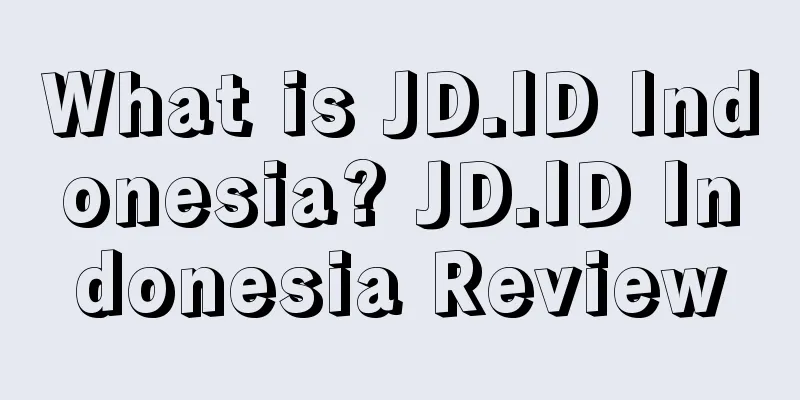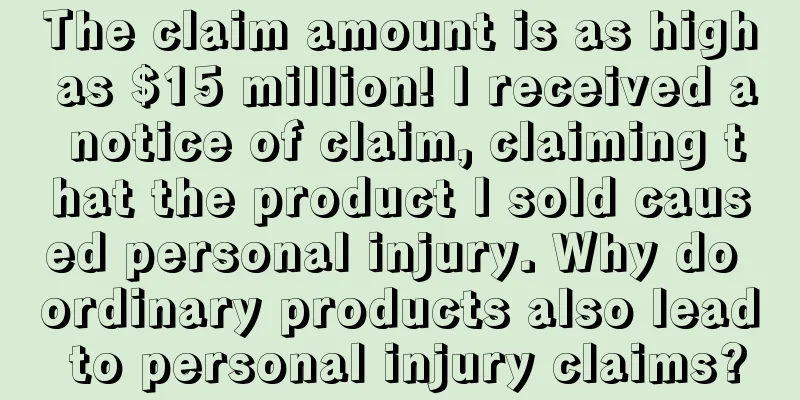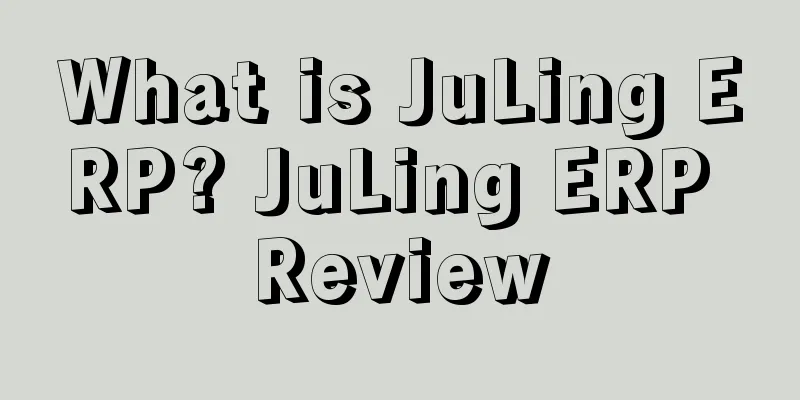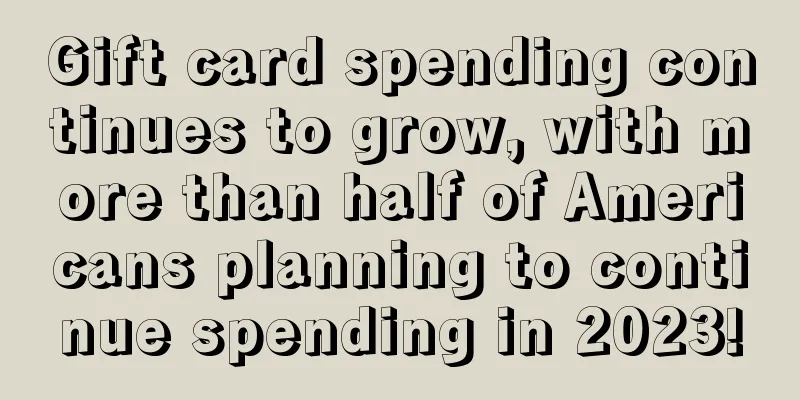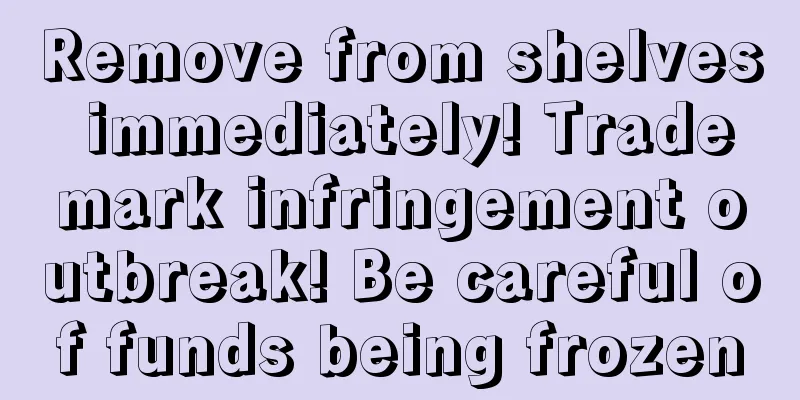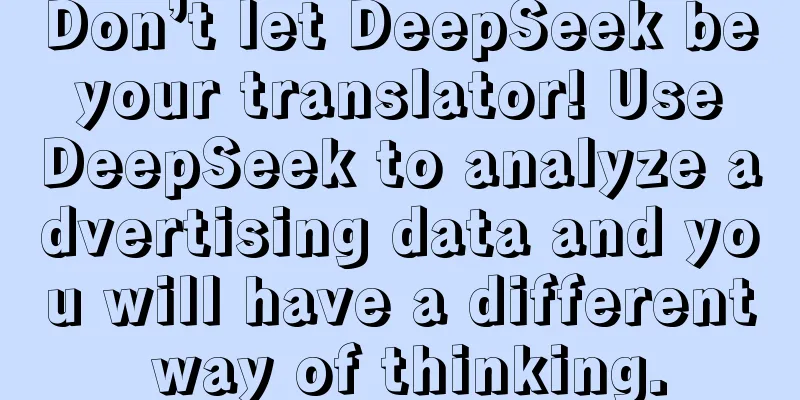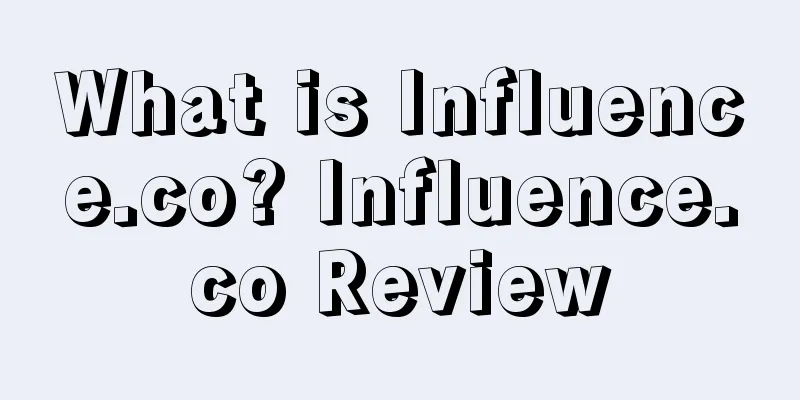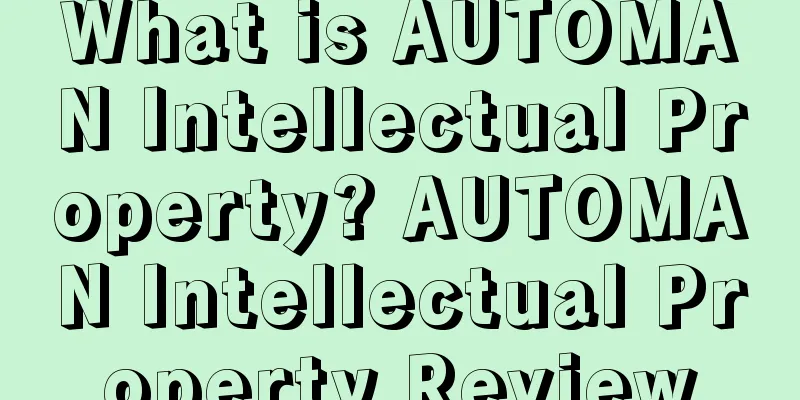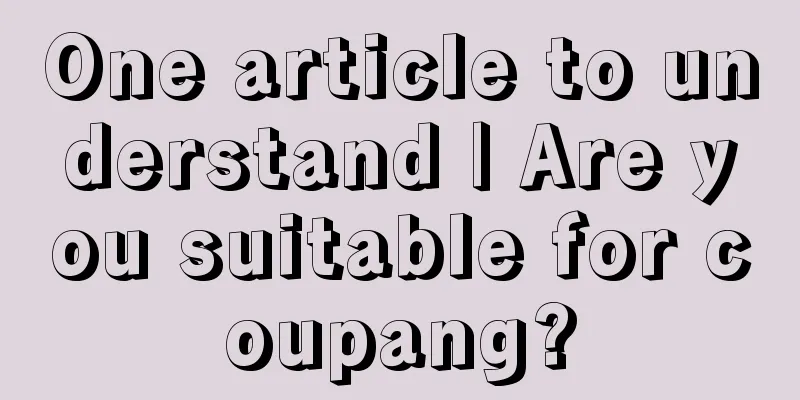Starting from scratch, Shopify's 30-day store opening tutorial - Day 16
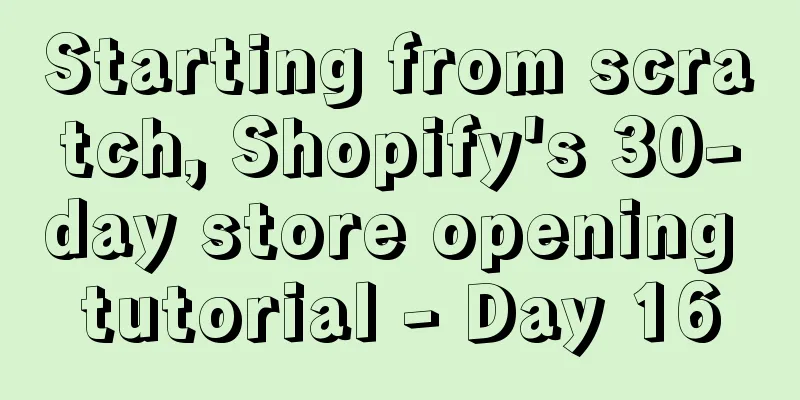
|
3 Ways to Optimize Conversion Rates on Your Shopify Store After launching your Shopify store, you may find that some people click on your products and even add them to their shopping carts, but they don’t convert. Conversion has always been a key concern for sellers. Whether your store has sales and how much sales it has depends on whether the seller has optimized the conversion rate. Before we get into the topic, let me share some inspirational words. We all know that it takes a lot of effort and perseverance to succeed in a store. On the road to success, you will definitely encounter various unpredictable problems, but adversity makes people grow. This 30-day tutorial also provides you with guidance, so make full use of these resources to add a layer of guarantee to your success. 3 Ways to Optimize Conversion Rates on Your Shopify Store 1. Use exit pop-up window You can create a pop-up window when the user is about to exit the page. The pop-up window content can include confirmation of exit or provide coupons. The app for setting up pop-ups can use Privy or other similar applications. Here is how to create a pop-up window with Privy:
2. Install Spin-A-Sale Spin-A-Sale is also a pop-up app (access address: https://apps.shopify.com/spin-a-sale) . This pop-up app will display a reward wheel to the visiting user. When the user enters the email address, the wheel will spin and randomly display the discount rate. You can customize the discount displayed on the wheel. Spin-A-Sale has both a paid and free version. After installing it, return to the Shopify dashboard, then click on "Discounts", select "Create Discounts", fill in the relevant information, and name it "Spinner 10", "Spinner 20", etc. After setting up the pop-up window, remember to set the page where the pop-up window will be displayed, and then turn on the pop-up window. 3. Change product page color This method may seem ordinary, but it is guaranteed to be effective. Testing the buy button and title colors can be applied to all cross-border e-commerce businesses, including Shopify. Here are the steps to change the color of your product page on Shopify:
*Note: The 30-day Shopify store opening tutorial series from scratch is compiled from https://www.flyingstartonline.com/shopify-basics/. We compiled and shared this article in the spirit of sharing e-commerce practical information with the majority of e-commerce sellers. If there is any infringement, please contact the editor.
Day 1: Introduction to Shopify and some basic knowledge of opening a store Day 2: Shopify store setup and logo design Day 3: How to optimize your Shopify store? Day 4: How to find hot-selling products? Day 5 : Automated store management software - ZeroUp Day 6 : Copywriting to improve listing conversion rate Day 7 : Facebook ad copywriting tips Day 8 : 5 preparations before launching a Shopify store Day 9: Basic tutorial on Facebook ad settings Day 10: After getting the first order from the store, you need to do these things Day 11: How to prevent shopping cart abandonment? Day 12: Advanced tutorial on Facebook ad setup Text ✎ Orange/ Statement: When reprinting this article, the title and original text must not be modified, and the source and original link must be retained. |
<<: Starting from scratch, Shopify's 30-day store tutorial - Day 15
>>: Starting from scratch, Shopify's 30-day store tutorial - Day 17
Recommend
What is Amazon Retail Arbitrage? Amazon Retail Arbitrage Review
Retail arbitrage is a booming business. Some pract...
What is PayPal? PayPal Review
PayPal Foreign Trade Information Portal is the Chi...
Starting from scratch, Shopify's 30-day store tutorial - Day 17
Time flies! It's already the 17th day. Have y...
21 Things Amazon Sellers Must Do Every Day with Detailed Operation Procedures
1. Emails are guaranteed to be replied within 24 ...
Etsy Buyers 2022 Purchasing Trend Survey: How do repeat customers come from...
It is learned that Etsy is a global online market...
The battle between "Li Ziqi" and capital has spread to cross-border independent sites? (Free benefits included)
▶ Get permanent free benefits at the end of the ar...
Be careful of rejection! Amazon clarifies labeling requirements and regulates labeling behavior
When selling goods on the Amazon platform, you ca...
60,000 Yuan wasted due to operational errors! Storage fees tripled during peak season, and the seller said he wanted to change his career!
▶ Video account attention cross-border navigation ...
Are the sales labels displayed on Amazon’s front desk accurate?
Since March 2023, Amazon began to publicly displa...
Latest research: 89% of high-income American consumers prefer to use coupons and discount codes
It is learned that on June 24, according to foreig...
What is JollyPay? JollyPay Review
JollyPay was founded in 2017. It is a payment plat...
Sales of key categories slow down! Best Buy enters multiple new areas to seize market share!
It is learned that Best Buy has expanded new sales...
What is Zoho Commerce? Zoho Commerce Review
Zoho Commerce is a true omnichannel solution. It f...
What is Amazon Hijacking? Amazon Hijacking Review
Amazon follow-selling is a way of selling by shari...
These masks were directly seized by customs! The secrets of customs clearance are revealed
Last Friday, one of our articles titled "The...